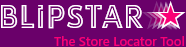
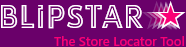
Once you've linked your Facebook page to your Blipstar store locator you might notice something is missing. One of Facebook's annoyances features is that any Page tabs you add to your Facebook page are not available on mobile devices. This affects any applications, including your store locator, as they are added in the form of Page tabs.
Why? We have no idea.
It's frustating, but all is not lost. There are two workarounds you can use to ensure people accessing your Facebook page on mobiles can find your nearest stores. And with well over half of users accessing Facebook from mobiles (with that figure only ever going to increase) it's certainly worth considering.
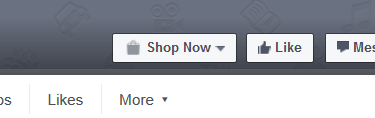
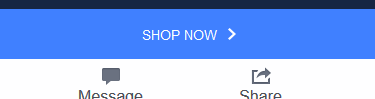
You can add a pre-defined button to your page banner that links to any website. By adding a link to your Blipstar locator anyone and everyone can have access, not just desktop users. We reckon this is the most effective method, and here's how to set it up:
Two things to note: You can't edit the button text (again, not sure about Facebook's reasoning) so 'Shop Now' is the only relevant option. If you have an online store you'd probably want to link to that but you could have a link on there to your store locator.
Alternatively you can create a Post including a link to your locator and set it so it's always displayed at the top of your wall:
To unpin a post, select Unpin Post from Post menu (but you probably figured that out anyway).